📋 Audio Headset Bluetooth Fix: Stop Bluetooth Stuttering and Get Clear Sound
Audio Headset Troubleshooting: Common Issues and Solutions for Samsung Mobile Devices

Fixing Your Audio Headset Issues
Have you been having troubles with your Bluetooth headphone audio cutting in and out? Don't worry, it happens sometimes when using wireless headphones. Here are a few tips that might help make the music or calls sound clearer again.
When you use a Bluetooth headset connected to your device, sometimes the signal between them can run into problems. It could be from other nearby devices interfering, or just stuff saved in your Bluetooth needs cleaning out.
No big deal though, cause there are easy things to try like resetting the headphones connection. You can also look at updating your device or headset firmware if there's a new version. Clearing the Bluetooth cache on your phone won't hurt to try either.
Hope this helps anyone having audio problems with their awesome wireless headphones. Don't get too frustrated - just follow these steps and you should be rocking out to stable sound again in no time. Let me know if any other Bluetooth or audio questions come up!
Making Sure Your Audio Headset is Updated
Before trying out the tips below, it's good to double check that your device and any related apps already have the latest software update. Updating your phone is really easy:
First, open your phone's Settings menu.
Next, look for an option called Software Update or similar.
Tap on it then choose the "Download and Install" option.
Just follow the on-screen instructions and your phone will automatically download and install any available updates.
If your Bluetooth headphones have their own app, do the same there. Getting the newest software versions helps fix known issues.
With that done, try rebooting both your phone and Bluetooth headset to see if the problem goes away. If not, these next steps should help resolve your wireless audio headset troubles:
- Reset the Bluetooth connection between devices
- Clear cache and data for Bluetooth and related apps
- Check for interference from other nearby devices
- Contact headset manufacturer support if needed
Hope this helps get your wireless audio up and running smoothly again!
Getting Your Audio Headset Reconnected
You know what's really annoying? When your Bluetooth headphones cut in and out during a good song! If a loose connection between your device and headset is the cause, repairing them should help. Here's how:
First, go into your phone or tablet's Bluetooth settings. You'll see your headphones listed - tap the little 'i' icon or gear next to it.
Select 'Forget Device' or 'Unpair'. This deletes the pairing so you can start fresh.
With that done, turn off the Bluetooth toggle on your phone completely.
Now turn Bluetooth back on, and put your headphones into pairing mode by holding the pairing button, usually on the back.
Your headphones should show up in the available devices list on your phone - select them to connect.
And just like that, you've repaired the bond between them! Give it a try - a strong connection makes all the difference for smooth wireless audio. Let me know if reconnecting does the trick.
What should I do if my headphones still have connection issues after following these steps?
Here are some additional things you could try if reconnecting the headphones doesn't resolve the connection issues:
- Update the headphone firmware - Check the manufacturer's website to see if there is a newer firmware version available that can fix any bugs.
- Reset the headphones - Look for a small reset button, usually on the actual headphones, and hold it down for 10 seconds to completely reset the device. Repair it after.
- Move closer to the paired device - Bluetooth can have range issues, so try using the headphones within a few feet of the phone/tablet during testing.
- Turn off other Bluetooth devices nearby - Too many paired devices can cause interference. Temporarily power down anything else using Bluetooth.
- Forget and repair all devices - Delete all device pairings from both headset and phone/tablet settings and start from scratch.
- Check for app updates - Outdated Bluetooth/headset control apps may be the issue. Search for updates.
- Test with another device - Pair to a different phone/tablet to narrow down if it's the headphones or your primary device.
- Contact manufacturer support - Describe the problem for troubleshooting tips or potential warranty coverage for repairs/replacement.
Persistence and methodical testing are key. Let me know if any of these suggestions help track down the connectivity culprit!
What are some troubleshooting tips I can ask the manufacturer support for?
Here are some troubleshooting tips you can request when contacting the manufacturer support about your Bluetooth headphones connection issues:
- Ask them to walk through the pairing/unpairing process step-by-step to verify you're doing it correctly.
- Request the latest firmware version and instructions for updating - this often fixes bugs.
- Inquire about resetting the headphones to factory default settings.
- Ask if there are any known Bluetooth compatibility issues with your device and how to work around them.
- See if certain Bluetooth profiles need to be toggled on/off (e.g. AVRCP, HFP etc).
- Question whether interference could be caused by other electronics or the physical environment.
- Ask if a different Bluetooth host controller or chipset has issues they’re aware of.
- Suggest testing the headphones with another Bluetooth device to isolate the problematic component.
- See if there's a recommended distance the device and headphones should be within.
- Recommend thorough troubleshooting steps like changing settings, cleaning cache/data, privacy resets etc.
- Request firmware logs or diagnostics to narrow down any technical faults.
Being detailed when describing issues will help them pinpoint solutions. Don't hesitate to follow up until it's fixed.